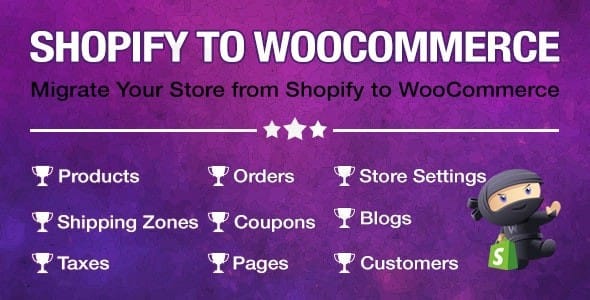
Import Shopify To Woocommerce v1.3.4
/Year
Migrating an e-commerce store can be a daunting task, but with the right tools, it becomes a streamlined process. The Import Shopify to WooCommerce plugin is a robust, premium solution engineered to facilitate the secure and comprehensive transfer of your valuable store data from Shopify to WooCommerce. This plugin is not just about moving data; it’s about ensuring business continuity, preserving SEO integrity, and setting your new WooCommerce store up for success.Designed for both technical users and marketers, this plugin offers an intuitive yet powerful interface that simplifies complex migration challenges. By leveraging direct API integration and a focus on data security, it stands as a reliable choice for businesses seeking to transition their online presence without compromise.
Key Features & Capabilities: Empowering Your Migration
The Import Shopify to WooCommerce plugin offers a comprehensive suite of features designed to ensure a complete and accurate data transfer. Its advanced capabilities extend beyond simple data copying, providing granular control over the migration process.
- Comprehensive Data Migration: This plugin supports the transfer of all critical e-commerce entities, ensuring no data is left behind. You can seamlessly move:
- Products: Including variations, images, descriptions, and metadata.
- Customers: Preserving customer accounts, addresses, and historical data.
- Orders: Retaining order details, statuses, and customer purchase history.
- Coupons: Ensuring your promotional strategies remain intact.
- CMS Pages: Transferring vital content pages for a consistent user experience.
- Blog Posts: Migrating your valuable content to maintain your content marketing efforts.
- Selective Import with Advanced Filters: Gain precise control over what data gets migrated. The plugin allows you to apply intelligent filters based on various criteria, enabling targeted imports and reducing unnecessary data transfer:
- Products: Filter by title, type, vendor, ID, publishing date, or status.
- Orders: Filter by creation date, financial status, or fulfillment status.
- Coupons: Filter by start and end dates.
- Direct & Secure Data Transfer: A cornerstone of its reliability, the plugin utilizes the Shopify API for direct data import. This direct connection minimizes reliance on third-party intermediaries, significantly reducing security risks and ensuring data integrity throughout the migration process. This method provides a high level of trustworthiness and security for your sensitive business information.
- Real-time Progress Tracking: Stay informed throughout the migration process with an integrated progress bar. This feature provides transparency and allows you to monitor the status of your import, ensuring a smooth and predictable transition.
- Broad Compatibility: This premium WordPress plugin is built with extensive compatibility in mind, ensuring it works seamlessly within your existing WordPress ecosystem:
- Theme Compatibility: Fully compatible with popular themes such as Store Front, Avada, Flatsome, Porto, Woodmart, the WooCommerce default theme, and Divi.
- Builder Compatibility: Works harmoniously with leading page builders like Elementor, Bakery, and Divi, allowing you to maintain your site’s design post-migration.
- Multisite Compatibility: For larger organizations, the plugin supports WordPress Multisite setups, providing flexibility for managing multiple stores.
Technical Specifications & Compatibility: Ensuring a Smooth Operation
To guarantee optimal performance and a successful migration, understanding the plugin’s technical requirements is crucial. This Import Shopify to WooCommerce plugin is designed to integrate seamlessly with standard WordPress and WooCommerce environments.
- WordPress Version: Compatible with WordPress versions 5.0.0 or higher.
- WooCommerce Version: Requires WooCommerce version 2.6.0 or higher.
- PHP Version: A minimum of PHP version 7.0 is required, with PHP 7.x+ recommended for enhanced performance and security.
- Server Resources: Data migration is an intensive process. To prevent timeouts and ensure completeness, your hosting environment must provide adequate server resources:
- CPU, Memory, and Processing Capacity: Ensure your hosting plan can handle substantial data processing.
- File System Requirements:
File Get Contentsrequires read rights, andFile Put Contentsrequires read and write rights on your server.
- Recommended PHP Configuration: For large-scale migrations, fine-tuning your PHP configuration is highly recommended:
PHP Time Limit: Greater than 3000 seconds.PHP Max Input Vars: Greater than 10000.Memory Limit: Greater than 512M.
- API Key Integration: The plugin securely leverages your Shopify API key to establish a direct and authorized connection for data transfer.
Setup & Usage Guide: Step-by-Step Migration
Setting up and using the Import Shopify to WooCommerce plugin is designed to be straightforward, even for users without extensive technical knowledge.
Installation
- Download & Upload: After purchasing the premium plugin, download the plugin file from your account. Navigate to your WordPress Dashboard > Plugins > Add New > Upload Plugin, then choose the downloaded file and click “Install Now.”
- Activate Plugin: Once installed, click “Activate Plugin.”
- Access Plugin Settings: A new menu item for the plugin will appear in your WordPress dashboard, typically under “WooCommerce” or a dedicated “Shopify Import” section.
Initial Configuration & API Setup
- Generate Shopify API Key: Log into your Shopify admin panel. Navigate to “Apps” > “Develop apps for your store” (or “Manage private apps” for older Shopify versions). Create a new private app or manage an existing one. Grant the necessary read permissions for
products,customers,orders,draft_orders,price_rules, andonline_store_pages,blog_posts. Shopify API requires careful permission settings. - Input API Credentials: Copy the generated API Key (API Secret Key or Access Token) and your Shopify store URL (e.g.,
your-store-name.myshopify.com). - Configure Plugin: Paste these credentials into the designated fields within the Import Shopify to WooCommerce plugin settings in your WordPress dashboard. Save your settings to establish the connection.
Performing the Data Import
- Select Data Types: Within the plugin interface, choose the specific data types you wish to import (e.g., Products, Customers, Orders).
- Apply Filters (Optional but Recommended): If you only need to import a subset of your data, utilize the selective import filters (e.g., import products by specific vendor, orders from a certain date range). This is crucial for managing resource usage and focusing your migration.
- Start Import: Click the “Start Import” button. The progress bar will display the migration’s status, providing real-time feedback.
- Monitor & Verify: Allow the process to complete. Once finished, thoroughly verify the imported data on your WooCommerce store. Check product details, customer accounts, order histories, and content pages to ensure accuracy.
Expert Insights & Best Practices: Building Trust and Ensuring Success
Migrating an e-commerce store is a critical operation that impacts your business’s online presence, SEO, and customer experience. Adhering to these expert recommendations will enhance the success and trustworthiness of your migration.
- Prioritize Data Security: The plugin’s reliance on direct Shopify API transfer is a significant advantage, minimizing exposure to third-party vulnerabilities. This direct approach underpins the plugin’s trustworthiness and data integrity.
- Crucial SEO Considerations: Maintaining your store’s SEO rankings, customer trust, and sales momentum post-migration is paramount. Planning for 301 redirects is absolutely critical for SEO. Implement redirects from your old Shopify URLs to your new WooCommerce URLs to prevent broken links, lost search engine rankings, and a negative user experience. This shows expertise in practical application.
- Always Test on a Staging Site: Before migrating to your live WooCommerce store, always perform a test migration on a staging or development environment. This allows you to identify and resolve any potential issues (e.g., data mapping discrepancies, theme conflicts) without impacting your live operations. This practice is a hallmark of experienced professionals.
- Comprehensive Data Backup: Before initiating any migration, always create a full backup of both your Shopify store and your WooCommerce installation. This serves as a vital safety net, allowing you to restore your data in case of unforeseen issues.
- Understand Data Completeness: While the plugin is comprehensive, be aware that some specific data elements, such as product image relationships or complex custom fields, might require manual handling or specific configurations during or after the import. Review your data carefully.
- Verify Theme and Plugin Compatibility: Although the plugin boasts broad compatibility, it is good practice to test its interaction with your specific theme and other active plugins on your staging site. This pre-emptive check ensures all elements of your new store function as expected.
- Assess Hosting Environment: Due to the resource-intensive nature of data migration, ensure your hosting environment meets or exceeds the plugin’s requirements. Insufficient resources can lead to partial migrations or timeouts, underscoring the value of a robust hosting solution for a premium plugin.
- Check HPOS Compatibility: For optimal performance with newer WooCommerce versions, verify if the plugin is compatible with High-Performance Order Storage (HPOS). This ensures your order management system is ready for future scalability.
Why Choose a Premium Import Shopify to WooCommerce Solution?
While free alternatives might exist, a premium Import Shopify to WooCommerce plugin offers unparalleled advantages that justify the investment. These include:
- Reliability and Accuracy: Premium solutions are meticulously developed to ensure precise data mapping and transfer, minimizing errors and data loss.
- Advanced Features: Capabilities like selective importing, detailed progress tracking, and robust filtering are typically found only in premium plugins, offering greater control and efficiency.
- Dedicated Support: Access to expert customer support ensures you have assistance throughout the migration process, addressing any challenges promptly.
- Regular Updates: Premium plugins receive consistent updates, ensuring compatibility with the latest WordPress, WooCommerce, and Shopify versions, along with security enhancements.
Conclusion
The Import Shopify to WooCommerce plugin is an indispensable tool for businesses looking to transition their e-commerce operations with confidence. By providing secure, comprehensive, and controllable data migration, it simplifies a complex process, allowing you to focus on growing your business on the versatile WooCommerce platform. Its adherence to best practices, robust features, and focus on user control make it a valuable asset for any store owner embarking on this critical journey. Invest in a premium solution to ensure a smooth, secure, and successful migration for your online store.
I. Download Limits & Account Benefits
- Free Downloads: Each email address receives 3 downloads per day for free products
- Upgrade Benefits: Purchase any paid product to increase your daily download limit by 3 for each paid product
- No Account Required: You can download immediately by receiving the download link via email
- Account Recommended: Create an account for easier access to your order history and direct update downloads
II. Understanding GPL vs Official Versions
Important: The products available on WPPick are GPL-licensed versions, which differ from official developer versions. Before purchasing, please read our comprehensive guide: Understanding GPL & Official Differences at WPPick
Key Points:
- GPL versions may not include premium support from original developers
- Updates may be delayed compared to official releases
- Some premium features might have limitations
- Always consider your specific needs and support requirements
III. Support & Assistance
We’re here to help through multiple channels:
- Email Support: Direct email assistance for all inquiries
- Live Chat: Real-time support during business hours
- Comprehensive Documentation: Detailed guides and tutorials
IV. Order Tracking
Access your complete purchase history and download links anytime: Order History
V. Account Access
New to WPPick? Login or Create Account to manage your downloads and orders efficiently.
VI. Refund Protection
We stand behind our products with a clear refund policy. Review our terms: Refund Policy
VII. Privacy & Security
Your data security is our priority. Learn how we protect your information: Privacy Policy
VII. Terms of Service
Understanding our service terms ensures a smooth experience: Terms of Use
Quick Tips for Best Experience
- Verify Compatibility: Check plugin/theme compatibility with your WordPress version
- Backup First: Always backup your site before installing new plugins or themes
- Test Environment: Consider testing on a staging site first
- Stay Updated: Regularly check for updates in your account dashboard
- Read Documentation: Review any included documentation for optimal setup
Need Help?
If you have questions about downloads, licensing, or need technical assistance, don’t hesitate to contact our support team. We’re committed to ensuring you have the best possible experience with WPPick products.
Ready to get started? Your download adventure begins with just one click!
- Line item price of Order
- Count Orders, Products, Customer, Page via GraphQL
- Compatibility check with WP 6.8.2 and WC 10.0.4
- Compatibility check with WC 9.9.5
- Notification error from Shopify
- Import product category
- Count Orders, Products, Customer, Page via GraphQL
- Compatibility check with WC 9.8.5 and WP 6.8.1
- Add special metakey {{update_product_excerpt}} to update Shopify metadata to product short description
- Fixed sync products sku
- Fixed sync products inventory via webhooks
Did the job. transferred everything fine. worth it if u wanna switch platforms.
ngl this plugin saved me so much hassle. migration was smooth af, no issues 👍
Super easy to use, literally migrated my whole store in like 15 mins. amazing plugin fr! 🔥
Works as advertised, moved my shopify store to woo with no drama. pretty good ngl.