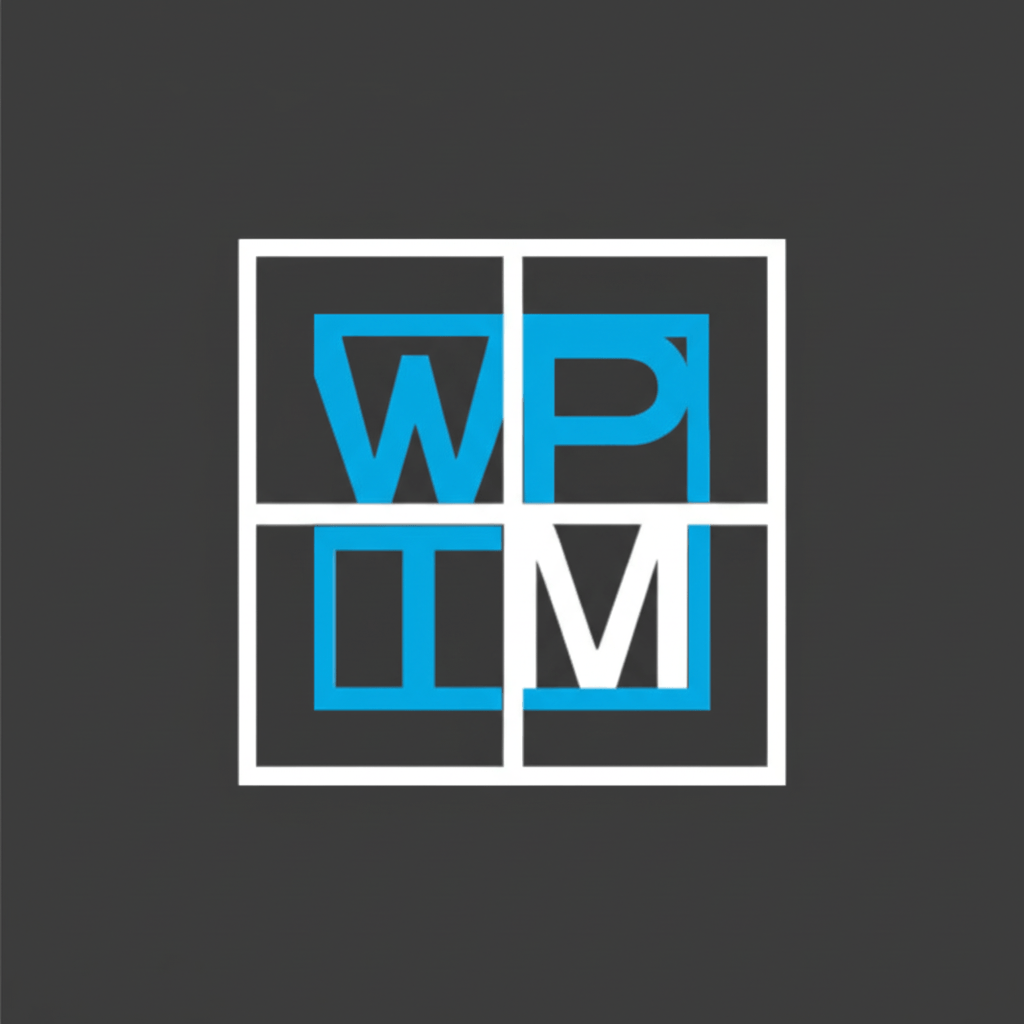
Joomunited Wp Table Manager v4.1.6
/Year
In today’s data-driven world, presenting information clearly and efficiently on your WordPress website is paramount. While default WordPress capabilities offer basic table functionality, complex data organization demands a more robust solution. Enter Joomunited WP Table Manager, a premium WordPress plugin engineered to transform how you create, manage, and display tables on your site. Unlike conventional table builders, WP Table Manager brings a full, intuitive spreadsheet-like interface directly into your WordPress dashboard, empowering users of all skill levels to handle data with unparalleled ease and precision.This article provides a comprehensive overview of Joomunited WP Table Manager, delving into its core features, setup, and how it delivers a powerful, flexible, and reliable solution for all your data presentation needs.
Unmatched Functionality: Key Features of Joomunited WP Table Manager
Joomunited WP Table Manager stands out due to its rich feature set, designed to streamline table management and enhance data presentation.
Intuitive Spreadsheet-like Interface & Easy Editing
At the heart of WP Table Manager is its full spreadsheet interface, providing a familiar and user-friendly environment for table creation.
- Drag-and-Drop Management: Easily manage table cells and sort data with an intuitive drag-and-drop mechanism.
- Effortless Editing: Editing data is as simple as clicking on a cell and typing, with the option to use a visual text editor for rich content.
- Automatic Saving & Undo: Benefit from AJAX automatic saving, ensuring your work is never lost, and readily available undo capabilities for seamless revisions.
Advanced Data Import, Export, and Synchronization
Managing data across different platforms is made effortless with WP Table Manager’s robust import/export and synchronization features.
- Versatile Import/Export: Seamlessly import and export tables to and from Excel, CSV files, and Google Sheets, facilitating easy data migration and backup.
- Live Data Synchronization: Maintain up-to-date information by automatically synchronizing your WordPress tables with external data sources, including Excel files, Google Sheets, and Office 365. This ensures your online content always reflects the latest data without manual updates.
- Style and Data Fidelity: Import both data and essential Excel styles such as cell background, font color, font size, borders, and HTML links, preserving the original formatting.
Comprehensive Customization and Styling
Tailor the appearance of your tables to perfectly match your brand and website design.
- Editable Themes: Utilize a selection of pre-built, fully editable themes that can be customized directly within the plugin.
- Custom Theme Creation: Design and save your own unique themes from scratch, offering endless possibilities for design consistency.
- Visual Styling Tools: Employ visual tools to adjust colors, borders, border-radius, and add helpful tooltips to cells.
- Custom CSS Support: For advanced users, apply custom CSS to achieve highly specific design requirements.
Powerful Table Management and Data Manipulation
WP Table Manager provides advanced tools to handle complex data structures and user interactions.
- HTML Cell Editing & Calculations: Edit cell content using HTML for richer presentation and perform calculations directly within your tables.
- Dynamic Filtering, Sorting, and Pagination: Implement advanced front-end sorting, filtering, and pagination options, allowing users to interact with and navigate large datasets efficiently, similar to Excel.
- Content Ordering: Easily reorder content within your tables for optimal presentation.
Integrated Chart Generation
Transform raw data into compelling visual insights.
- Data-to-Chart Conversion: Effortlessly convert your table data into dynamic charts using the powerful Chart.js library, making complex information digestible at a glance.
Responsive Design for All Devices
Ensure your tables look impeccable on any screen size.
- Mobile-Optimized Layouts: The plugin includes various responsive modes, automatically adjusting tables to display beautifully on mobile devices and tablets, guaranteeing an optimal user experience.
Direct Database Integration
Leverage your existing database for dynamic table content.
- Database-Driven Tables: Generate tables directly from your database, with automatic updates ensuring that your website content remains synchronized with your database changes. This is ideal for displaying dynamic product lists, member directories, or statistical data.
Granular User Access Management
Control who can view and edit your table data.
- Role-Based Permissions: Set up specific WordPress user roles to control access to tables and table categories, allowing for secure content management and collaboration. You can even enable front-end table editing for authorized users.
Broad Compatibility and Integration
WP Table Manager is designed to integrate seamlessly within your existing WordPress ecosystem.
- Page Builder Ready: Fully compatible with popular page builders like Elementor, DIVI, and WPBakery, allowing you to embed tables effortlessly into your layouts.
- Gutenberg & Theme Support: Works flawlessly with the Gutenberg editor and leading themes like Avada.
- E-commerce & Multilingual Support: Integrate with WooCommerce for e-commerce needs and ensure global reach with WPML compatibility for multilingual websites.
Additional Value-Added Features
- Cell Merging: Enhance data presentation by merging cells, ideal for creating clear headings or grouping related information.
- Tooltips: Add informative tooltips to table cells, providing extra details on hover without cluttering the main display.
- Shortcode Generator: Easily insert tables anywhere on your site using the included shortcode generator, simplifying content placement.
Technical Specifications & Performance Excellence
Joomunited WP Table Manager is built on a robust foundation, ensuring reliability and performance:
- WordPress Compatibility: Fully compatible with WordPress versions 5.x and 6.x, including the latest WordPress 6.8.1.
- PHP Compatibility: Optimized for modern server environments, supporting PHP 8.1.
- Optimized for Large Datasets: The plugin has undergone rigorous testing and optimization to efficiently handle large tables with numerous rows, preventing timeouts and ensuring smooth performance even with extensive data.
Why Choose Joomunited WP Table Manager? The Premium Advantage
While alternatives like TablePress, WP Table Builder, Ninja Tables, and wpDataTables offer table solutions, Joomunited WP Table Manager distinguishes itself as a premium choice for several compelling reasons:
- True Spreadsheet Experience: Its unparalleled spreadsheet interface is a significant unique selling point, making data entry and management intuitive for anyone familiar with Excel or Google Sheets. This familiar environment drastically reduces the learning curve.
- Comprehensive Data Synchronization: The ability to automatically synchronize with external Excel, CSV, and Office 365 files, as well as Google Sheets, sets it apart, ensuring your website data is always current without manual intervention.
- Integrated Charting: The built-in chart generation capability directly from table data adds immense value, allowing users to visualize trends and insights without needing additional plugins or tools.
- Robustness for Enterprise: Optimized for large tables and offering advanced features like database integration and granular user access, it’s a powerful solution for businesses and complex websites requiring sophisticated data management.Joomunited WP Table Manager is not just a table builder; it’s a complete data management powerhouse for WordPress, offering the reliability, advanced features, and user-friendliness expected from a premium solution.
Setup and Usage Guide: Getting Started with Joomunited WP Table Manager
Implementing WP Table Manager on your WordPress site is straightforward, allowing you to quickly unlock its powerful capabilities.
Step 1: Installation
- Download: After purchasing Joomunited WP Table Manager, download the plugin’s zip file from your account.
- Upload: Log in to your WordPress dashboard. Navigate to
Plugins > Add New > Upload Plugin. - Install & Activate: Choose the downloaded zip file, click
Install Now, and thenActivate Plugin.
Step 2: Accessing the Plugin
Once activated, you will find the “WP Table Manager” menu item in your WordPress admin sidebar. Clicking on it will take you to the plugin’s main interface, which mirrors a familiar spreadsheet application.
Step 3: Creating Your First Table
- New Table: Within the WP Table Manager interface, click on the “New Table” button.
- Define Dimensions: Specify the number of rows and columns for your new table.
- Data Entry: Start entering your data directly into the cells, just like you would in a spreadsheet. Utilize the visual editor for rich text or insert HTML directly into cells.
- Formatting & Styling: Apply themes, adjust cell colors, borders, and fonts using the intuitive visual tools provided.
- Save: The plugin features AJAX automatic saving, so your changes are continuously preserved.
Step 4: Importing Data (Optional)
- Import Option: If you have existing data in Excel, CSV, or Google Sheets, use the “Import” option within the plugin.
- Select Source: Choose your file or connect to your Google Sheet/Office 365 account.
- Map Data: Follow the prompts to map your external data to the table, and choose whether to import styles along with data.
Step 5: Displaying Tables on Your Site
- Shortcode Generator: For each table you create, WP Table Manager provides a unique shortcode.
- Insert: Go to any WordPress page, post, or widget area.
- Embed: Paste the generated shortcode directly into the content editor. If using Gutenberg, you can use the dedicated “WP Table Manager” block. For page builders like Elementor or DIVI, drag and drop their shortcode or text editor modules and paste the shortcode there.
Step 6: Advanced Configuration (Optional)
- Synchronization: Set up automatic synchronization with external data sources in the table settings.
- Charts: Select your table, then choose the “Chart” option to generate visual representations of your data.
- User Roles: Configure user access permissions under the plugin’s settings to control who can create, edit, or view tables.By following these simple steps, both technical and non-technical users can quickly leverage the power of Joomunited WP Table Manager to create dynamic, professional, and responsive tables on their WordPress websites.
Conclusion
Joomunited WP Table Manager is more than just a WordPress table plugin; it’s a sophisticated data management solution designed for efficiency, flexibility, and professional presentation. Its unique spreadsheet-like interface, combined with powerful features like live data synchronization, integrated charting, and extensive customization options, makes it an indispensable tool for anyone needing to display complex data on their WordPress site.Whether you are a marketer showcasing product comparisons, a developer needing dynamic database-driven tables, or a content creator aiming for clearer data visualization, WP Table Manager delivers a premium, reliable, and user-friendly experience. Invest in Joomunited WP Table Manager to elevate your website’s data presentation and streamline your content management workflow.
I. Download Limits & Account Benefits
- Free Downloads: Each email address receives 3 downloads per day for free products
- Upgrade Benefits: Purchase any paid product to increase your daily download limit by 3 for each paid product
- No Account Required: You can download immediately by receiving the download link via email
- Account Recommended: Create an account for easier access to your order history and direct update downloads
II. Understanding GPL vs Official Versions
Important: The products available on WPPick are GPL-licensed versions, which differ from official developer versions. Before purchasing, please read our comprehensive guide: Understanding GPL & Official Differences at WPPick
Key Points:
- GPL versions may not include premium support from original developers
- Updates may be delayed compared to official releases
- Some premium features might have limitations
- Always consider your specific needs and support requirements
III. Support & Assistance
We’re here to help through multiple channels:
- Email Support: Direct email assistance for all inquiries
- Live Chat: Real-time support during business hours
- Comprehensive Documentation: Detailed guides and tutorials
IV. Order Tracking
Access your complete purchase history and download links anytime: Order History
V. Account Access
New to WPPick? Login or Create Account to manage your downloads and orders efficiently.
VI. Refund Protection
We stand behind our products with a clear refund policy. Review our terms: Refund Policy
VII. Privacy & Security
Your data security is our priority. Learn how we protect your information: Privacy Policy
VII. Terms of Service
Understanding our service terms ensures a smooth experience: Terms of Use
Quick Tips for Best Experience
- Verify Compatibility: Check plugin/theme compatibility with your WordPress version
- Backup First: Always backup your site before installing new plugins or themes
- Test Environment: Consider testing on a staging site first
- Stay Updated: Regularly check for updates in your account dashboard
- Read Documentation: Review any included documentation for optimal setup
Need Help?
If you have questions about downloads, licensing, or need technical assistance, don’t hesitate to contact our support team. We’re committed to ensuring you have the best possible experience with WPPick products.
Ready to get started? Your download adventure begins with just one click!
- Redesigned the plugin settings interface