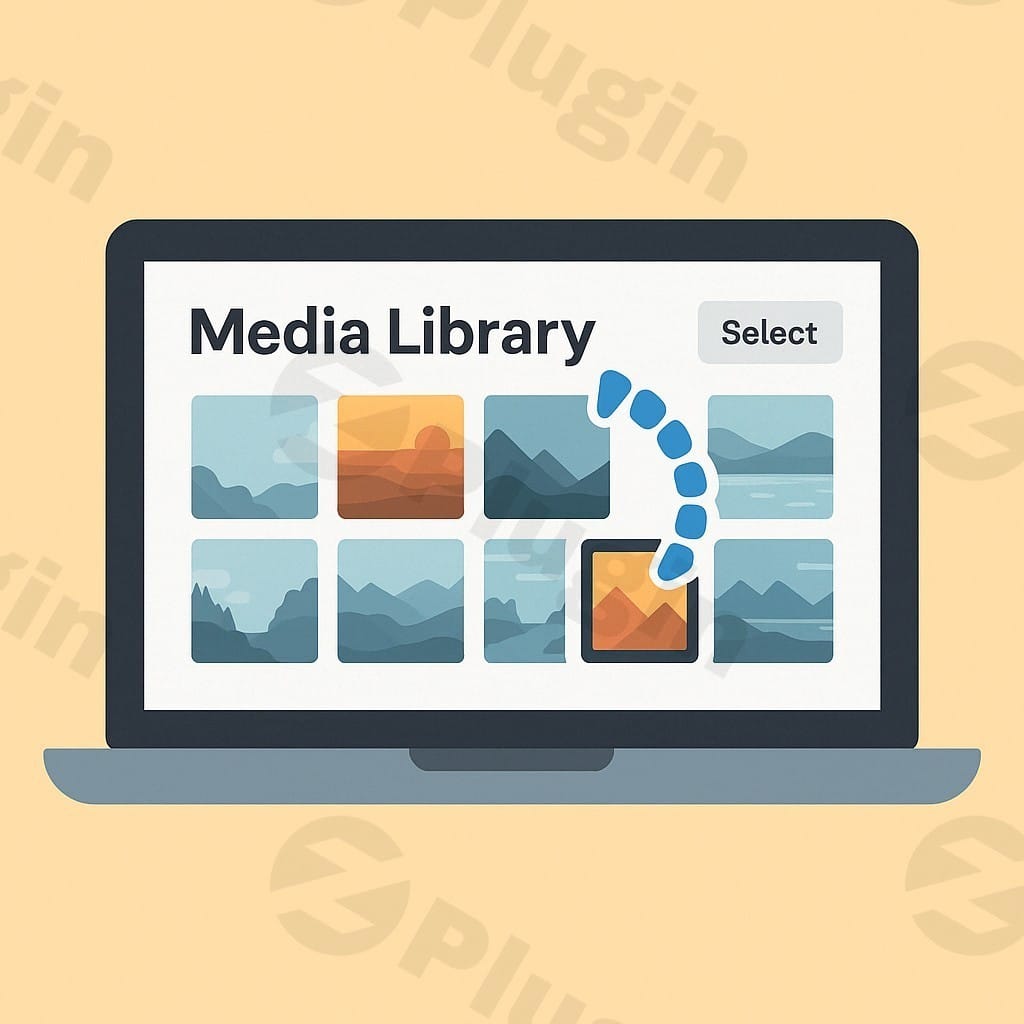
WP Media Folder v6.1.0
/Year
Managing a growing media library in WordPress can quickly become a daunting task. As your website expands with images, videos, and documents, the default WordPress media manager, while functional, can struggle to provide the organizational capabilities needed for efficient content creation. This is where WP Media Folder steps in as a premium, robust solution, transforming your media library into a highly organized and easily navigable asset.Developed with both technical and non-technical users in mind, WP Media Folder offers an intuitive, folder-based system that integrates seamlessly with your existing WordPress setup. It’s designed not to replace, but to significantly enhance the native media manager, providing advanced features that streamline workflows, improve content management, and ultimately save valuable time.
Key Features: Revolutionizing Media Organization
WP Media Folder is packed with a comprehensive set of features engineered to address every aspect of media organization and management within WordPress.
- Advanced Folder and Subfolder Management: At its core, WP Media Folder allows you to create an unlimited number of folders and subfolders. This hierarchical structure, reminiscent of a desktop file browser, enables meticulous categorization of all your media assets. A simple drag-and-drop interface facilitates effortless movement of files and entire folders, ensuring your media is always precisely where it needs to be.
- Intelligent Media Filtering and Ordering: Beyond basic categorization, the plugin provides sophisticated filtering options. Users can quickly locate specific media by filtering based on file type, size, date, or other custom criteria. Additionally, media can be ordered by title, date, or a custom sequence, significantly reducing search times in large libraries.
- Seamless Integration with WordPress Ecosystem: WP Media Folder is built to be fully compatible with the native WordPress media manager, ensuring a familiar experience. Its robust integration extends to popular page builders like Gutenberg, Elementor, DIVI, Beaver Builder, and WPBakery, allowing you to easily access and insert organized media directly within your content creation environment.
- Robust Cloud Storage Integration (Add-on): For websites with extensive media needs or those looking to optimize server resources, WP Media Folder offers premium add-ons for cloud storage integration. Seamlessly connect with leading services such as Google Drive, OneDrive, Dropbox, Amazon S3, DigitalOcean, Linode, and Wasabi. This functionality allows you to offload media to the cloud while still managing it directly from your WordPress dashboard, complete with synchronization capabilities.
- Dynamic Gallery Functionality: Transform your organized media folders into beautiful, responsive galleries. WP Media Folder includes built-in themes like Masonry, Portfolio, Slider, and a Default layout. Users can customize gallery columns, image sizes, and lightbox settings, providing a professional presentation for images and videos without needing additional gallery plugins.
- Automated Watermarking: Protect your intellectual property with integrated watermarking. Configure the plugin to automatically apply watermarks to media files upon upload to specific folders, ensuring your branding or copyright information is present from the moment content is published.
- Granular Media Access Control: For multi-user WordPress environments, WP Media Folder provides essential media access control. Restrict media management and viewing capabilities to specific users or user roles, ensuring sensitive assets are only accessible by authorized personnel and maintaining content integrity.
- Efficient Import and Syncing: Simplify migrations and ongoing management with powerful import and syncing features. Easily import existing folders and files from FTP directories directly into your WordPress media library, or establish continuous synchronization between server folders and your media library for consistent organization.
- Productivity Enhancers: Beyond organization, the plugin offers practical tools for daily tasks:
- Media Replacement: Quickly replace media files across all WordPress posts and pages without manually updating each instance.
- Automatic File Renaming: Define rules for automatic file renaming upon upload, ensuring consistent naming conventions.
- Advanced Media Search: Go beyond basic search with more refined criteria to pinpoint specific media assets.
- WooCommerce Compatibility: Fully compatible with WooCommerce, ensuring seamless media management for product images and videos.
- Multilingual Support: Integrates with WPML and Polylang, making it suitable for international websites.
- Bulk Actions: Perform bulk media renames on upload and efficient bulk removal.
- Multi-Folder Placement: Place media items in multiple virtual folders without duplicating the physical file, enhancing discoverability.
Technical Specifications & Compatibility: A Robust Foundation
WP Media Folder is engineered for performance and broad compatibility, making it a reliable choice for diverse WordPress setups.
- WordPress Version: Compatible with WordPress 4.0 and all later versions, ensuring stability on current and future WordPress installations.
- Page Builder Integration: Full compatibility with leading page builders including Elementor, DIVI Builder, Beaver Builder, WPBakery, and the native Gutenberg editor, facilitating smooth content creation workflows.
- eCommerce Readiness: Seamlessly integrates with WooCommerce, crucial for online stores managing extensive product media.
- Multilingual Support: Dedicated compatibility with WPML and Polylang, allowing for robust media management in multilingual environments.
- Performance Optimized: Designed with a lightweight footprint and utilizing AJAX navigation, WP Media Folder ensures that even large media libraries load quickly and efficiently without significantly slowing down website performance.
- Other Integrations: Includes compatibility with popular plugins like NextGEN Gallery, demonstrating its commitment to a harmonious WordPress ecosystem.
Setup and Usage Guide: Getting Started with WP Media Folder
Setting up and utilizing WP Media Folder is designed to be straightforward, empowering users to quickly gain control over their media.
- Installation: As a premium plugin, WP Media Folder is installed by uploading the plugin zip file via the WordPress dashboard (Plugins > Add New > Upload Plugin) and then activating it.
- Initial Configuration: Upon activation, navigate to the WP Media Folder settings. Here, you can configure global settings such as folder display options, default gallery themes, and enable/disable specific features like watermarking.
- Organizing Existing Media: Access your Media Library. You’ll immediately notice the new folder interface on the left-hand side. Start by creating your first folders and subfolders. Then, simply drag and drop your existing media files from the main library into the appropriate folders. The plugin supports both virtual folders (for categorization without changing file paths) and real folders (reflecting actual server structure), offering flexibility in organization.
- Uploading New Media: When uploading new media, you can directly select the target folder before upload, ensuring new files are categorized from the outset.
- Leveraging Advanced Features:
- Cloud Sync: If you’ve purchased a cloud add-on, configure your cloud storage accounts (e.g., Google Drive, Amazon S3) within the WP Media Folder settings to begin offloading and syncing media.
- Creating Galleries: From any post or page, when adding media, navigate to a specific folder, select the desired images, and choose the “Create Gallery” option. Customize the gallery’s appearance using the available themes and settings.
- Watermarking: Enable watermarking in the plugin settings and specify which folders should automatically apply watermarks to newly uploaded images.
- Access Control: Define user roles and their media access permissions in the settings to enforce media management policies.By following these intuitive steps, both technical and non-technical users can quickly transform their chaotic media libraries into a well-structured and highly efficient system.
Why Choose WP Media Folder? Expert Insights and Value Proposition
WP Media Folder stands out in the crowded WordPress plugin market due to its comprehensive feature set, robust engineering, and commitment to user experience. Expert reviews consistently highlight its intuitive interface and extensive capabilities, distinguishing it from many alternatives that offer only basic folder functionalities.
- Unparalleled Feature Depth: While many plugins offer basic media folders, WP Media Folder’s unique blend of virtual and real folder support, coupled with advanced features like cloud integration, dynamic galleries, and sophisticated access controls, provides a holistic solution for complex media management needs.
- Designed for Productivity: Its drag-and-drop interface, bulk actions, and seamless integration with page builders significantly reduce the time spent on media-related tasks, allowing users to focus on content creation rather than administrative overhead.
- Future-Proof Investment: With consistent updates, broad compatibility, and a focus on performance, WP Media Folder is a stable and reliable premium plugin. It’s an investment that ensures your media library remains manageable and optimized as your website grows and WordPress evolves.
- Credibility and Trust: Praised for its ease of use and extensive feature set, WP Media Folder has garnered a reputation as a leading solution. While older concerns about performance existed, recent versions have significantly optimized performance, even with very large media libraries, building trust through continuous improvement. The availability of dedicated add-ons for specific needs (like cloud integration) demonstrates transparency in its pricing and capabilities.
Conclusion
For any WordPress user grappling with an expanding and unorganized media library, WP Media Folder offers a definitive, premium solution. Its powerful features—from intuitive folder management and cloud integration to dynamic galleries and robust access controls—cater to a wide range of needs, from individual bloggers to large agencies and e-commerce stores.By providing accurate, detailed information and a user-friendly experience, WP Media Folder not only simplifies media management but also enhances overall website efficiency and content workflow. Choosing WP Media Folder is an investment in a streamlined, expert-level media organization system that truly empowers you to master your digital assets.
I. Download Limits & Account Benefits
- Free Downloads: Each email address receives 3 downloads per day for free products
- Upgrade Benefits: Purchase any paid product to increase your daily download limit by 3 for each paid product
- No Account Required: You can download immediately by receiving the download link via email
- Account Recommended: Create an account for easier access to your order history and direct update downloads
II. Understanding GPL vs Official Versions
Important: The products available on WPPick are GPL-licensed versions, which differ from official developer versions. Before purchasing, please read our comprehensive guide: Understanding GPL & Official Differences at WPPick
Key Points:
- GPL versions may not include premium support from original developers
- Updates may be delayed compared to official releases
- Some premium features might have limitations
- Always consider your specific needs and support requirements
III. Support & Assistance
We’re here to help through multiple channels:
- Email Support: Direct email assistance for all inquiries
- Live Chat: Real-time support during business hours
- Comprehensive Documentation: Detailed guides and tutorials
IV. Order Tracking
Access your complete purchase history and download links anytime: Order History
V. Account Access
New to WPPick? Login or Create Account to manage your downloads and orders efficiently.
VI. Refund Protection
We stand behind our products with a clear refund policy. Review our terms: Refund Policy
VII. Privacy & Security
Your data security is our priority. Learn how we protect your information: Privacy Policy
VII. Terms of Service
Understanding our service terms ensures a smooth experience: Terms of Use
Quick Tips for Best Experience
- Verify Compatibility: Check plugin/theme compatibility with your WordPress version
- Backup First: Always backup your site before installing new plugins or themes
- Test Environment: Consider testing on a staging site first
- Stay Updated: Regularly check for updates in your account dashboard
- Read Documentation: Review any included documentation for optimal setup
Need Help?
If you have questions about downloads, licensing, or need technical assistance, don’t hesitate to contact our support team. We’re committed to ensuring you have the best possible experience with WPPick products.
Ready to get started? Your download adventure begins with just one click!
- AI Integration: Bulk-generate title, alt text, caption, and description for existing images
- AI Integration: Automatically add title, alt text, caption, and description on image upload
- AI Integration: Automatically rename newly uploaded image files
- Redesigned the plugin settings interface for improved usability